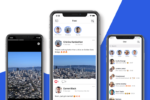Right way to make Backups for Ransomware Protection

Ransomware has been one of the most notorious kinds of malware in the past few years. Millions of people infected, billions of dollars in damages and billions of files getting lost forever.
Against monstrosities like these, it’s always better to take precautions to ensure that even in the event of an infection, your files will stay safe.
One common and very effective precaution is keeping backups. However, some people make these in the wrong way.
Which is why we’ll give you 5 tips for proper backups against Ransomware.
Why Should We Keep Ransomeware Protection Software?
The concept is very simple. If something bad happens to our PC and our important files get lost, then we’ll be able to restore them when we fix our computer.
That’s not only effective with malware damages but with pretty much everything. You name it.
A power outage can easily corrupt numerous files and even destroy HDDs. Other than that, drives break with usage and time.
All these things are natural and there are very few things that we can do about them. Keeping backups is one of these things.
Yes, it might get a bit costly at times. But, in the end, it will absolutely be worth it.
Summary
All in all, the 5 tips are to:
- Use external drives
- Use cloud services
- Consider disabling automatic sync
- Use complete backup solutions
- Know how to restore
Use External Drives
Use external HDDs to backup your files and disconnect them after you’re done. The reason for doing this is because some kinds of Ransomware scan and encrypt all the connected drives including external ones.
Getting multiple drives is rather costly. So, if you find yourself pushed into a corner, you might as well only backup your important files.
Use Cloud Services
Uploading files to the cloud is also another efficient way of keeping backups as you won’t have to worry about disk failure or any other damages.
It’s also cheaper than getting another drive in the case that you only want to store a few gigs of data.
There are numerous cloud services out there with different prices and features. So, make your research first before choosing.
Consider Disabling Automatic Sync
Speaking of cloud services, a common security mistake that people do when using them is keeping automatic sync on.
Having new files being automatically backed up to the cloud without us moving one finger, is something very useful.
However, if our files get encrypted and automatic sync is on, then chances are that the encrypted files will also replace the normal files in the cloud.
That automatically renders these backups useless which is why you might want to consider turning automatic sync off.
It’s true that most cloud services do keep previous versions of files. Which ultimately means that even if the files get replaced with the encrypted ones, then you’ll still be able to restore the actual backed up files.
However, you can do that only with one file at a time. So, if you have hundreds of important documents backed up, you’re pretty much doomed.
Use Complete Backup Solutions
Some kinds of Ransomware though will render the computer completely unusable. In this case, the easiest way of dealing with that malware is to format the whole main drive.
The problem is that many programs and their settings will be lost. Then you will have to set everything up again from scratch.
That’s where backup programs step in. Some backup programs give you the ability to backup everything and restore it.
When I say everything, I mean everything. You name it. OS, programs, settings, documents, they basically make a copy of the whole drive.
That’s useful for the kind of scenario which was mentioned above. You can restore a whole drive after formatting and it’ll be like the infection never happened.
The downside of backup programs is that they take huge amounts of space. The backups also take a lot of time to complete which means that you won’t be able to make a new backup every time that you make a new document.
Know how to Restore
The most common mistake of all is restoring the files as soon as the infection happens. It’s mostly a panic move, but a destructing one anyway.
If the Ransomware still resides in the OS, then it will most likely keep on encrypting every new file that is being added.
Before making a single move on restoring your files, you need to make sure that the Ransomware has been successfully removed.
Simply inserting one of your backup drives while the Ransomware is still installed, could result in instantly losing everything.
There are various ways to remove malware. Using security programs and completely formatting the PC are two of the most common and easiest ones.
What if we don’t Keep Backups?
Many people decide not to make backups at all. Some of them, will never even consider it. They do that to avoid extra costs. But, some of them, spend their lives believing that backups are not even needed.
Let’s suppose that we’re one of them. What would happen if we didn’t keep any backups at all?
Well, there’s the best-case scenario, and there’s the worst-case scenario.
Best-Case Scenario
Nothing happens. We never get infected with malware, our drives and our PC keep on working forever with no damages whatsoever, and we keep on working happily.
However, let’s take a moment and think, what are the odds of something like that happening?
What are the chances of using a computer for years without experiencing at least a small technical or malware infection problem?
One power outage could be all that it takes to render an HDD useless. One wrong click could infect us with Ransomware.
Worst-Case Scenario
We lose everything. Years and years of work, or important family photos etc, get lost in a moment and there’s no turning back.
It doesn’t matter if it happened because of a drive failure or because of malware. The outcome will be the same.
Why? Because we wanted to save a few bucks. Maybe even a few minutes from our daily routine.