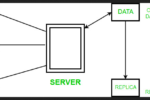Guide to Restore Deleted Pictures in Windows 10
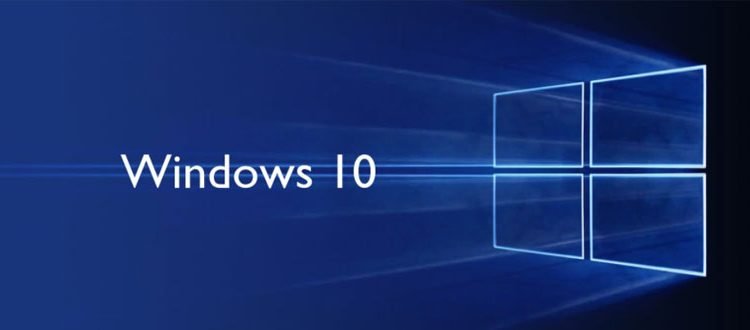
Recent system failure has cost me the loss of important files and lots of manual intervention to fix the issue. While I was stuck to Google to find out a few fixes that could help me recover important image files that have clicked last summer. As I knew the importance of backup and system restore points on my Windows system, I didn’t miss on that. Furthermore, using the best data recovery software solutions was another fix I could have followed. With my first-hand experience, here I am sharing how I managed to recover lost image files on my Windows 10 PC. You can follow these instant solutions to recover any type of file on your Windows 10 system in a quick & effective manner.
Recover deleted files from system recycle bin: Once any file on your system is marked deleted, it moves to system recycle bin. Here, it remains there until you empty your system recycle bin or it gets erased automatically over time. Your system recycle bin may hold GBs of data containing these deleted files well over for months. So, if you haven’t emptied recycle bin, then there are high chances you will find your deleted image file here. To recover deleted image file from recycle bin, simply double-click on recycle bin option on the desktop to open it. Once you are on recycle bin window, scroll through the list to find the file that you wish to restore. Once you have found that file, select it, right-click on it and tap on Restore option. You can even restore multiple deleted files at once. To do this, select all the files at once, go to the menu and select Recycle Bin Tools > Restore the Selected Items option. This simple trick will instantly help you restore deleted file/s from system recycle bin.

Restore deleted files from Windows Backup: Your system takes backup automatically on regular intervals. It helps you recover files & settings when needed. In fact, you can take manual backup also on your PC. If you have this backup stored on your Windows 10 PC, then it’s time to recover deleted photos in Windows 10 following these steps.
- Right-click on Start menu and Select Settings.
- Once you are on Settings window, select Update & Security from the given list.
- Select Backup from the left panel.
- Select Backup and Restore (Windows 7) option.
- Choose Restore My Files option under Restore.
- Simply follow the instructions to restore your deleted files.

Restore deleted files from Previous Versions: Similar to automatic backup, Windows also creates a system restore points on regular intervals. It helps you restore your system to a previous known safe state when something went wrong. You can also use this feature to restore deleted files when needed. Here, you can even create a system restore points manually as well. If you want to restore deleted files using previous versions, then follow below-mentioned steps.
- Open File Explorer.
- Select This PC option given in the left panel.
- Here, you need to choose the drive that contains the deleted file.
- Once you have selected the drive, right-click on it to choose “Restore Previous Versions” option.
- Once you click on this option, you will be taken to separate System Reserved Properties window.
- Click on Previous Versions tab and choose the backup folder.
- Tap OK to instantly restore the deleted files from the chosen folder.
In addition to these steps, you can also try another trick to recover deleted files on Windows 10. Here, you need to create a new file with the same name and file type of the deleted file. Once you have created this file, select and right-click on it to choose Properties. Here, select the Previous Versions tab, and then select the previous file version that you want to restore.

Try external & cloud backup: Now you have tries built-in features to restore deleted files on Windows 10, next is to recover files from external device storage or cloud servers. Here, your old backups on external devices will help you get back the recently deleted files in a jiffy. Keeping a second copy of existing important files on secondary space always help you access valuable data when lost from your system. Here, your backup on external hard disk, USB drive or on a similar location could help you get back your deleted files instantly.
In addition to restoring deleted files from external device storage, backups on online cloud storage also help you get back deleted files instantly. Recovering files from online cloud storage proved to be seamless and effective as it allows you to backup, restore and access data anytime anywhere. Here, you will also find a sync option that helps you retrieve data across multiple devices in real time. While data transfer on cloud servers remain encrypted, it is also a secured medium to keep your data safe from prying eyes and cybercriminals.
Use best data recovery software solutions: Using best data recovery software tools is another interesting solution that helps you recover any type of file on your system. Working on smart algorithms, it helps you scan, detect and restore any type of file in a jiffy. These smart tools reduce the need for manual intervention as they work automatically to save your time & efforts. If you have tried manually restoring files on your PC and didn’t find the solution, then these tools come to your rescue.
Conclusion: While following manual steps could be the first solution to recover lost files on your Windows 10 system, using best data recovery software tools offers instant & accurate result. Working on smart techniques, these tools help you scan, locate and recover all types of files in a jiffy. As these tools work automatically, they also help you save your time & efforts. Here, I have covered the best ways you can follow to restore your lost files on Windows 10 in an effective manner. If you know more such tips or tricks, then feel free to comment below. You can even share your experience if you have faced trouble while following these steps on your PC.
Metadata: Following some simple yet effective built-in features, you can easily restore deleted files on your Windows 10 system. Let’s discuss different ways to help you recover deleted files in a jiffy.